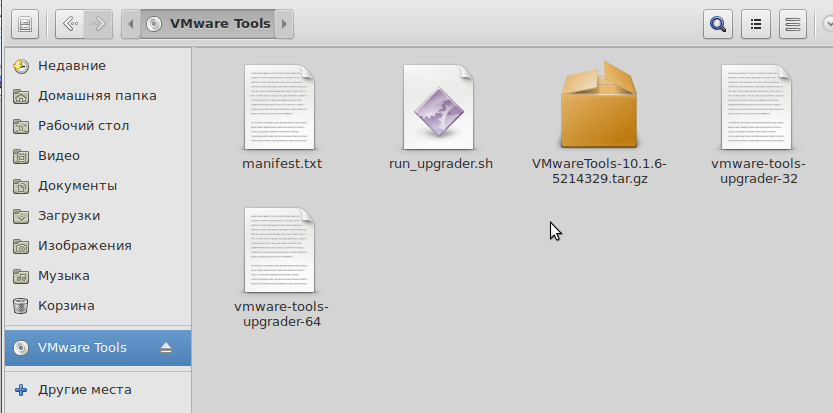10:41 AM Установка пакета VMWare Tools на Debian |
После установки Debian в виртуальную машину необходимо установить пакет VMWare Tools, чтобы получить дополнительные возможности (автоматический размер экрана под размер окна VM, доступ к общим папкам и файлам Windows и т.д.). 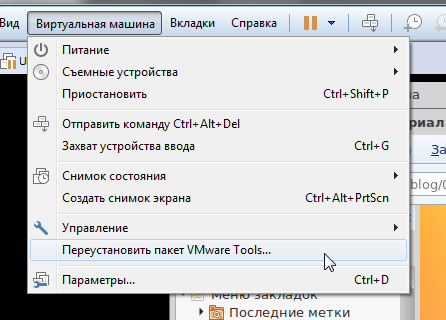
В линуксе в виртуальном дисководе подмонтируется соответствующий пакет Находим в нем tar.gz-архив VMWareTools и распаковываем его под удобоваримым именем (например, vmware) куда-нибудь в домашнюю папку. 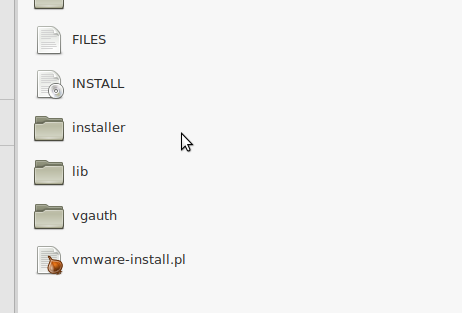
В процессе установки пакету VM обязательно понадобится файл ifconfig. Поэтому, проверяем его наличие (он должен быть тут /sbin/ifconfig). Если таковой отсутствует, то ставим соответствующий пакет (обязательно из-под root'а)
#apt-get install net-tools
Теперь переходим в папку с распакованным архивом, запускаем vmware-install.pl и следуем подсказкам, периодически нажимая <Enter> или <Y>+<Enter>. Тогда процесс установки в консоли будет выглядеть примерно так: root@deb9:/home/leyba/vmware# ./vmware-install.pl open-vm-tools packages are available from the OS vendor and VMware recommends using open-vm-tools packages. See http://kb.vmware.com/kb/2073803 for more information. Do you still want to proceed with this installation? [no] y Creating a new VMware Tools installer database using the tar4 format. Installing VMware Tools. In which directory do you want to install the binary files? [/usr/bin] The file /usr/bin/vm-support that this program was about to install already exists. Overwrite? [yes] The file /usr/bin/vmware-uninstall-tools.pl that this program was about to install already exists. Overwrite? [yes] The file /usr/bin/vmware-config-tools.pl that this program was about to install already exists. Overwrite? [yes] What is the directory that contains the init directories (rc0.d/ to rc6.d/)? [/etc] What is the directory that contains the init scripts? [/etc/init.d] The file /etc/init.d/vmware-tools that this program was about to install already exists. Overwrite? [yes] The file /etc/init.d/vmware-tools-thinprint that this program was about to install already exists. Overwrite? [yes] In which directory do you want to install the daemon files? [/usr/sbin] In which directory do you want to install the library files? [/usr/lib/vmware-tools] The path "/usr/lib/vmware-tools" does not exist currently. This program is going to create it, including needed parent directories. Is this what you want? [yes] In which directory do you want to install the common agent library files? [/usr/lib] In which directory do you want to install the common agent transient files? [/var/lib] In which directory do you want to install the documentation files? [/usr/share/doc/vmware-tools] The path "/usr/share/doc/vmware-tools" does not exist currently. This program is going to create it, including needed parent directories. Is this what you want? [yes] The installation of VMware Tools 10.1.6 build-5214329 for Linux completed successfully. You can decide to remove this software from your system at any time by invoking the following command: "/usr/bin/vmware-uninstall-tools.pl". Before running VMware Tools for the first time, you need to configure it by invoking the following command: "/usr/bin/vmware-config-tools.pl". Do you want this program to invoke the command for you now? [yes] Setup is unable to find the "ifconfig" program on your machine. Please make sure it is installed. Do you want to specify the location of this program by hand? [yes] What is the location of the "ifconfig" program on your machine? /sbin/ifconfig Initializing... Making sure services for VMware Tools are stopped. The module vmci has already been installed on this system by another installer or package and will not be modified by this installer. The module vsock has already been installed on this system by another installer or package and will not be modified by this installer. The module vmxnet3 has already been installed on this system by another installer or package and will not be modified by this installer. The module pvscsi has already been installed on this system by another installer or package and will not be modified by this installer. The module vmmemctl has already been installed on this system by another installer or package and will not be modified by this installer. The VMware Host-Guest Filesystem allows for shared folders between the host OS and the guest OS in a Fusion or Workstation virtual environment. Do you wish to enable this feature? [yes] The vmxnet driver is no longer supported on kernels 3.3 and greater. Please upgrade to a newer virtual NIC. (e.g., vmxnet3 or e1000e) The vmblock enables dragging or copying files between host and guest in a Fusion or Workstation virtual environment. Do you wish to enable this feature? [yes] y VMware automatic kernel modules enables automatic building and installation of VMware kernel modules at boot that are not already present. This feature can be enabled/disabled by re-running vmware-config-tools.pl. Would you like to enable VMware automatic kernel modules? [yes] y Thinprint provides driver-free printing. Do you wish to enable this feature? [yes] y Disabling timer-based audio scheduling in pulseaudio. Do you want to enable Guest Authentication (vgauth)? Enabling vgauth is needed if you want to enable Common Agent (caf). [yes] y Detected X server version 1.19.2 Distribution provided drivers for Xorg X server are used. Skipping X configuration because X drivers are not included. Creating a new initrd boot image for the kernel. update-initramfs: Generating /boot/initrd.img-4.9.0-3-686-pae Generating the key and certificate files. Successfully generated the key and certificate files. The configuration of VMware Tools 10.1.6 build-5214329 for Linux for this running kernel completed successfully. You must restart your X session before any mouse or graphics changes take effect. You can now run VMware Tools by invoking "/usr/bin/vmware-toolbox-cmd" from the command line. To enable advanced X features (e.g., guest resolution fit, drag and drop, and file and text copy/paste), you will need to do one (or more) of the following: 1. Manually start /usr/bin/vmware-user 2. Log out and log back into your desktop session 3. Restart your X session. Enjoy, --the VMware team После этого выключаем Линукс, заходим в параметры виртуальной машины и добавляем желаемые папки Windows, к которым хотим обращаться из Линукса 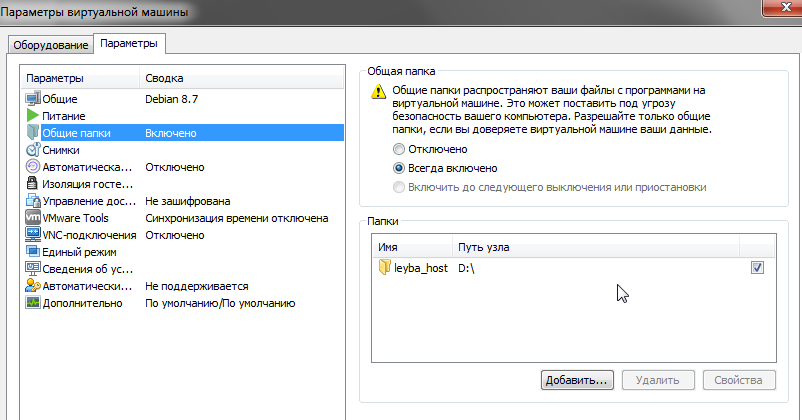
и вновь запускаем Линукс. Теперь можно обращаться с папкам Windows без дополнительных телодвижений с паролями 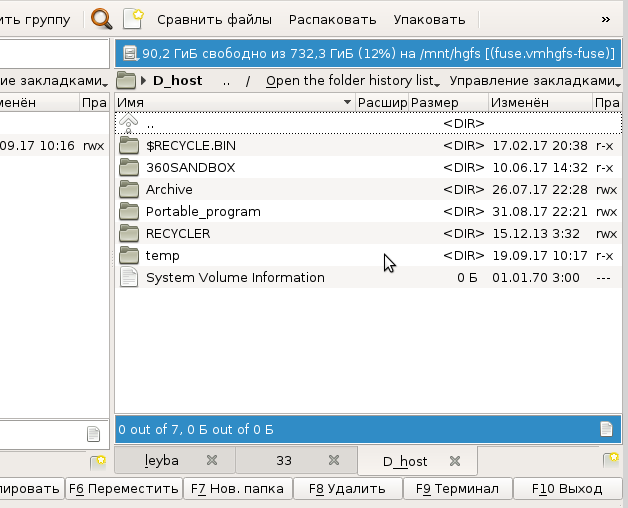
Плюс дополнительные плюшки в виде подгоняемое под размеры экрана размер рабочего стола и прочие плюшки. |
|
|
| Всего комментариев: 0 | |